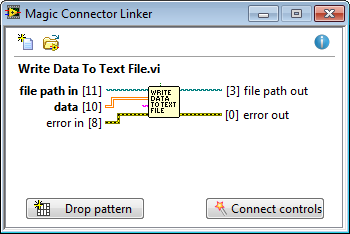
Magic Connector Linker is a little LabVIEW add-on that speeds up arduous process of building connector pane.
Replace all precise clicks necessary to do this properly (“This connection is…”) with just a few.
Additionally you will get:
1. Nicely looking front panels of your subVIs
2. Gentle push towards few good programming practices like using 4-2-2-4 connectors or documenting default values of optional controls
How to use it?
1. Drop big pattern of a connector pane onto the front panel
2. Place your controls on the pattern
3. Click Connect controls
Magic Connector Linker is free (and always will be) for both personal and commercial use, however if you want to support it you can make a donation using the button below. Thank you!
- Compatible with LabVIEW version 2012 and higher
- To install the software (*.vip file) you need VI Package Manager (VIPM). You can install it from VIPM website or from the LabVIEW Platform DVDs (since version 2013 installed by default with LabVIEW)
How to use it?
1. After launching (Tools → GENIVIEW → Magic Connector Linker) Magic Connector Linker is monitoring which VI is active at the moment:

2. Click Drop pattern button to create big, comfortable connector pane on active VI’s front panel
3. Move your controls to appropriate connector fields and click Connect controls:
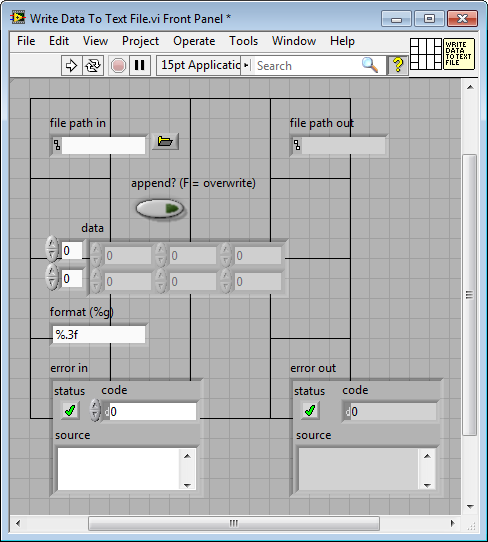
4. That’s it!
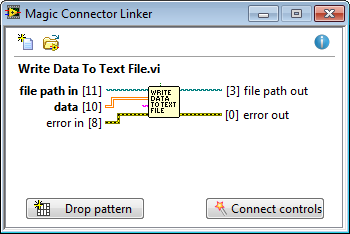
Important
- By default all connector fields are set to Required
- If label of the control has some text within round brackets at the end (eq. file path (use dialog), add header? (F), name (“” = auto) ), the connection will be set to Optional
- All error inputs are set to Recommended
- Position of a control is determined by it’s top-left corner:
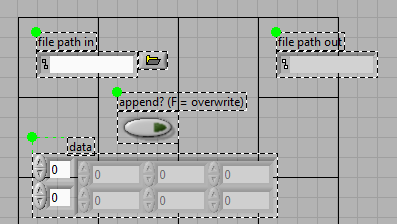
Your controls are too big to fit on the connector pane? It’s not a problem. Just copy control’s label into the free label and use free label instead:
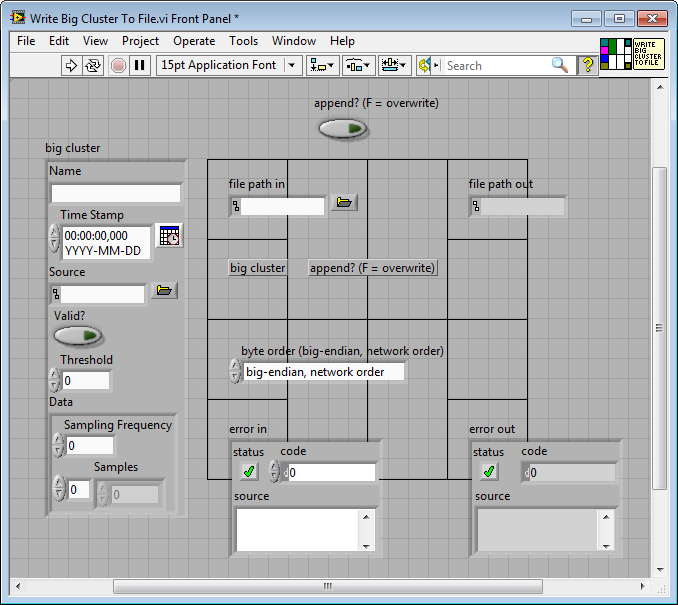
TabClick
Simply hold Tab key and click block diagram object to quickly locate it on functions palette. Works for both built-in LabVIEW functions and addons/user VIs.
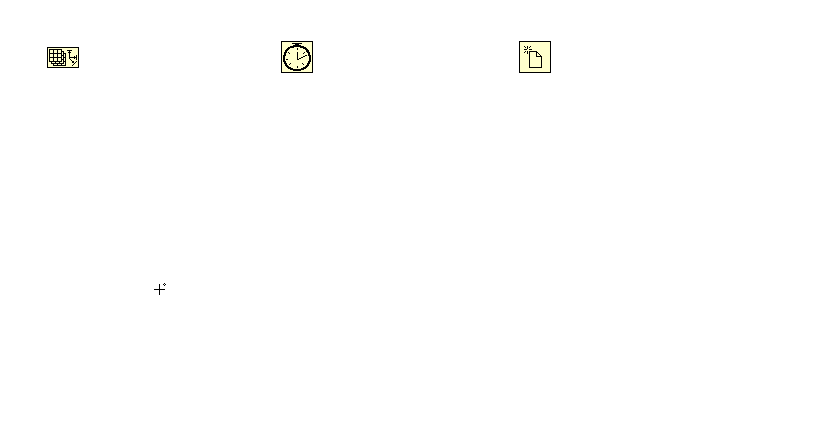
This is experimental feature. More TabClick actions will be added in the future. If you have suggestions for improvements, please leave a comment.
Tips
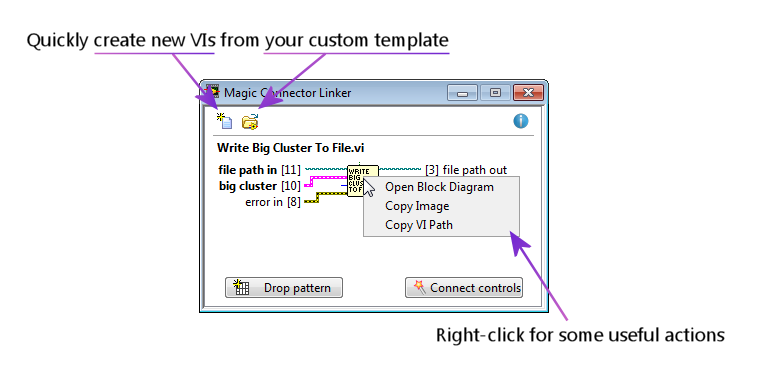
Do you want to post a bug? Suggest new feature? Please, leave a comment.
5 comments on “Magic Connector Linker”
Hi!
Usually I use another control pane pattern, that proposed by Magic Connector. How can i change the pattern in template?
Hi Andrey,
Current version supports only 4-2-2-4 connector, but we plan to release an update supporting all patterns. Updated version should be online next week.
Hi Andrey,
New version of Magic Connector Linker (1.4.0.177) supporting all connector panes is online (available through VIPM). We hope you’ll like it.
What’s your next feature request? 🙂
Hi guys!
I’m satisfied with everything now!
Not a request, but proposition – to have a possibility to save and choose not only one VI template.
Glad to hear that! 🙂
As for multiple VI templates, this is on our long TODO list. We’ll see what we can do.