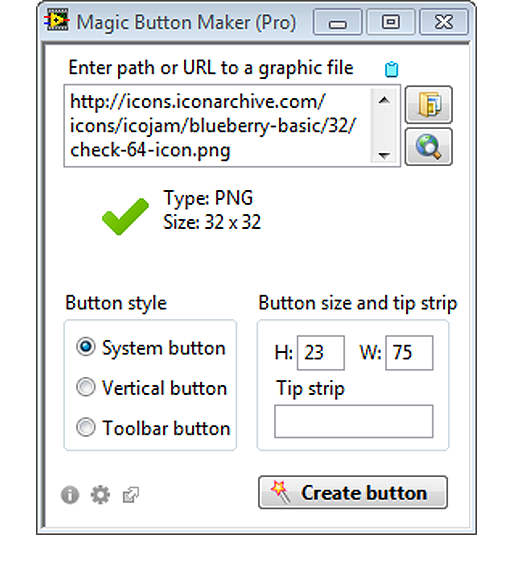
Magic Button Maker is a little LabVIEW add-on that helps you to create buttons with custom icons. Simply specify a path or URL to the icon image and create button with a single click.
How to use it?
1. Enter path or URL to a graphic file containing the icon
2. Select style of the button
3. Click Create button
4. Save your new button as *.ctl file or just drop it into the target VI
Magic Button Maker comes in two versions: Free edition is for your personal, non-commercial use. As name states it’s free, but if you want to support it’s development you can donate using the button below. Thank you!
If you want to use Magic Button Maker in commercial work, please buy a license for Pro version (and get an extra feature to create buttons programmatically).
- Compatible with LabVIEW version 2012 and higher
- To install the software (*.vip file) you need VI Package Manager (VIPM). You can install it from VIPM website or from the LabVIEW Platform DVDs (since version 2013 installed by default with LabVIEW)
How to use it?
- Enter path or URL to a graphic file containing the icon (PNG, BMP, JPG and GIF formats are supported)
- Click Create Button
- Save your new button as *.ctl file or just drop it into the target VI
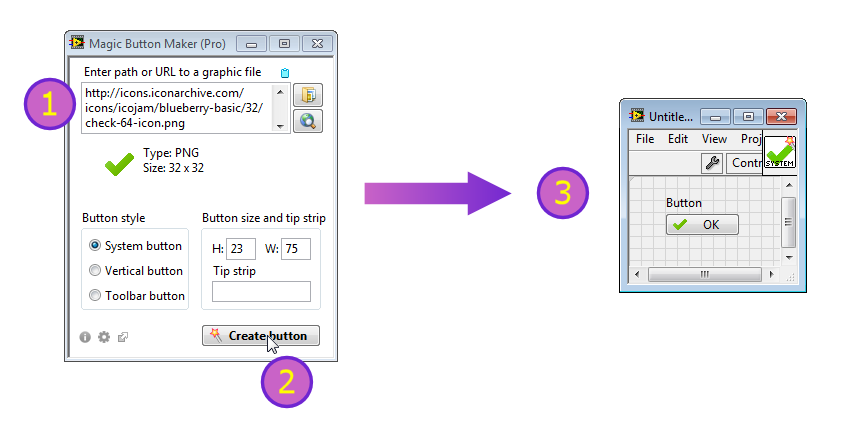
You can select from three button styles:
1. System button (based on System Buttons from UI Control Suite: System Controls 2.0)

2. Vertical button (based on Vertical Buttons from UI Control Suite: System Controls 2.0)
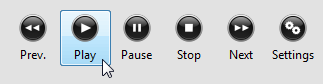
3. Toolbar button (Small, square button dedicated for toolbars)
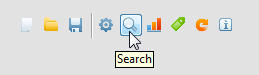
Programmatic use (available in Pro version)
Use Magic Button Maker programmatically to convert your icon library into ready to use buttons.
Convert single file…
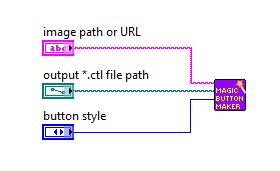
… or create batch processor:
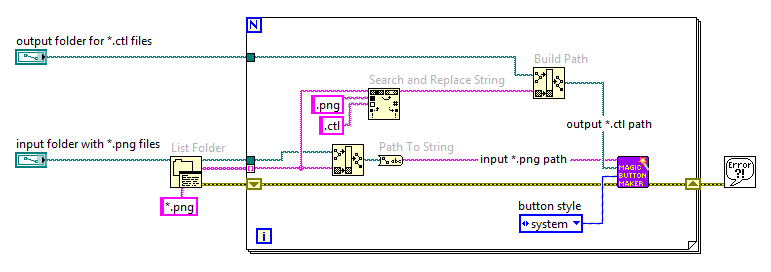
It’s that simple:
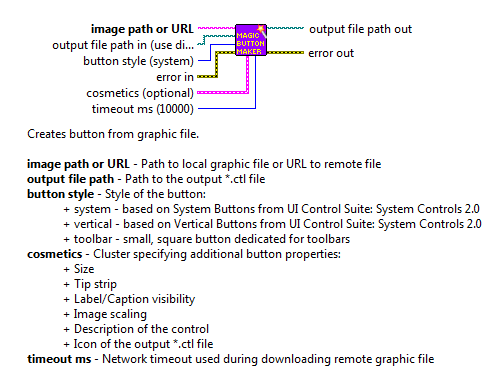
Tips
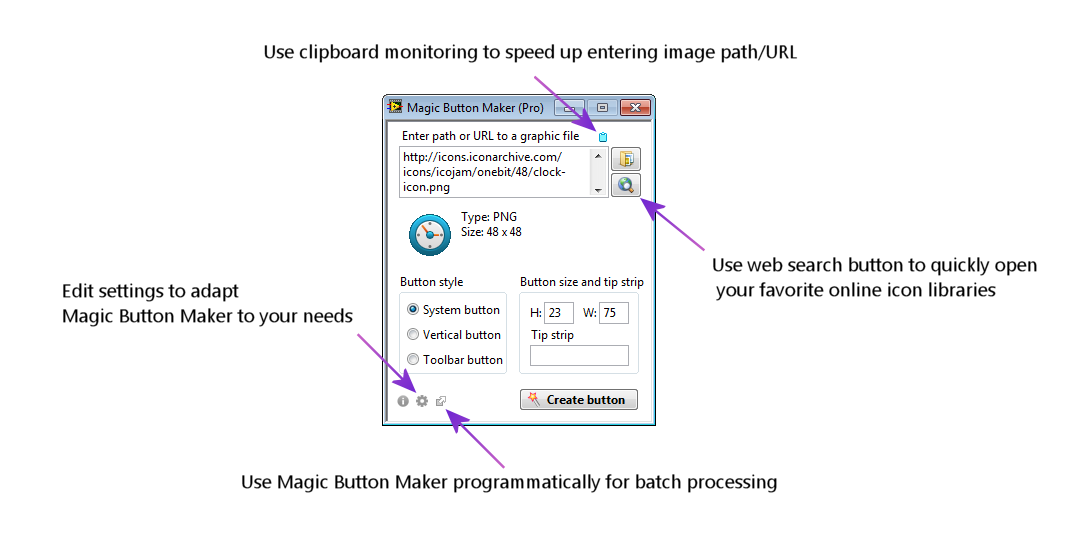
Troubleshooting
Magic Button Maker (Pro) launches very slowly. How to fix it?
- Restart LabVIEW
- Run Magic Button Maker
- Click Use Magic Button Maker programmatically button
 (Magic Button Maker API.vi will open)
(Magic Button Maker API.vi will open) - In Magic Button Maker API.vi go to File menu and select Save All
- Restart Magic Button Maker
When I try to create button I get error 9100.
This bug was fixed in version 1.1.1. Please update the application.
Settings
- WebSearchLinks – list of URLs that will be opened in web browser after clicking web search button (URLs are separated with #)
- SystemButtonSize, VerticalButtonSize, ToolbarButtonSize – default size of the button
- LabelVisible, CaptionVisible – specifies label/caption visibility in created buttons
- ImageScaling – if TRUE icon will be scaled with the button
- DrawIcon – if TRUE, newly generated *.ctl file will get nicely looking icon
- AddDescription – if TRUE, newly generated *.ctl file will get descriptive Description 🙂
Do you want to post a bug? Suggest new feature? Please, leave a comment.
11 comments on “Magic Button Maker”
LV2015
Create button —> error9100 drnadnk9bckdwgf9cfuewggnhfnd8nfu.vi
Hi yyll,
Thanks for letting us know about this. I think I’ve identified source of the problem, but could you confirm that you use NON-English LV version? Thanks!
Great little tool!
Q1: PNG, BMP, JPG and GIF supported. Why not ICO files?
Q2: Error “Fatal error during button creation. It may be caused by too big image. Sorry :(” What is the max dimensions of a graphic for a System button? What reason other than size can cause this error? It doesn’t seem to be bit/color depth. I have 2 PNG files both 16×16 and both 24 bit color depth. One fails and the other doesn’t. Furthermore, I can use the built in LabVIEW feature to customize a system button and paste in the very same PNG file that Magic Button Maker failed on.
Hey Bob,
Thanks – happy to hear that 🙂
Good question. I guess the best answer is that the tool was initially created for our internal use and we have never had a need to use ICO files.
Your made me to find out that LabVIEW has the (hidden) ability to read ICO files (vi.lib\Platform\icon.llb\Read Icons from ICO File.vi). We didn’t know about this VI at the time when Magic Button Maker was developed. If we knew, reading from ICO files would be probably implemented as well.
As a workaround:
1. Use Greenfish Icon Editor (free, open source, brilliant software) to export your icon from ICO into PNG image and use PNG as the input.
2. Use Read Icons from ICO File.vi to do it – this option has limitations e.g. support for transparency is limited.
It may seem strange but I don’t have specific answers here for you. What matters is not the image size itself but rather file size (input is converted into PNG byte stream which is embedded into output *.ctl file).
That’s interesting. We have never seen ‘fatal error’ for small, icon-sized images. Could you share the problematic file? (contact@geniview.com)
Yep – that is expected. Magic Button Maker tries to do what LabVIEW does but sometimes it fails (it’s based on undocumented stuff). In that case you need to fallback into manual button creation using control editor in LV.
I have 2 PNG files both 16×16 and both 24 bit color depth. One fails and the other doesn’t.
That’s interesting. We have never seen ‘fatal error’ for small, icon-sized images. Could you share the problematic file? (contact@geniview.com)
I was just using the built in LabVIEW icons for testing.
C:\Users\\Documents\LabVIEW Data\Glyphs\Actions\Add_Step.png : doesn’t work, fatal error
C:\Users\\Documents\LabVIEW Data\Glyphs\Actions\Approve.png : works
I was just using the built in LabVIEW icons for testing. (sorry previous reply stripped out the UserName in the path.
C:\Users\UserName\Documents\LabVIEW Data\Glyphs\Actions\Add_Step.png : doesn’t work, fatal error
C:\Users\UserName\Documents\LabVIEW Data\Glyphs\Actions\Approve.png : works
Hi Bob,
I was able to try Add_Step.png (in LV 2015) and it works fine.
I was not able to try Approve.png because I don’t have that file in …\Glyphs\Actions folder.
Probably we have different LV versions and the images might have different versions as well, so… -> Share the problematic file – we’ll try to help you.
I am using the Free version and using the “System button” button style. Vertical and Toolbar button styles work fine.
LV 2017
trying to use the free version, i receive this error, with any image i try to convert. Tested on labview 2019 and 2022
Fatal error during button creation. It may be caused by too big image. Sorry 🙁
Error code: 8506
Hey andrea,
Yep – we know about it and we are sorry about that.
At some LabVIEW version it stopped working but we didn’t have time to investigate the issue. What we currently know:
1. It works fine in LabVIEW 2015 and earlier
2. It doesn’t work in LabVIEW 2019 and later